Sending an abandoned cart email in WooCommerce is a great way to recover lost sales and boost your overall conversion rate. But what exactly is an abandoned cart email?
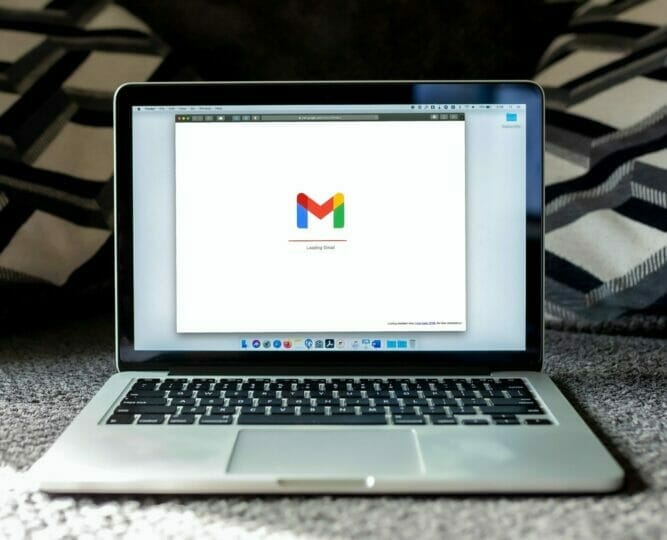
An abandoned cart email is a message sent to a customer who has started the checkout process on your WooCommerce store but has not completed their purchase. These emails typically contain a link to the abandoned cart so the customer can pick up where they left off.
There are several reasons why a customer might abandon their cart, including:
– They were not ready to purchase
– They were comparison shopping and found a better deal elsewhere
– They were unable to complete the checkout process
– They were not confident in the security of
Your abandoned cart email should aim to address these reasons and encourage the customer to complete their purchase. This article will cover why you should send abandoned cart emails, how to set them up in WooCommerce, and some best practices for optimizing your emails.
1. Why Send an Abandoned Cart Email?
Sending an abandoned cart email is a great way to boost your WooCommerce conversion rate and recover lost sales. According to Baymard Institute, the average online shopping cart abandonment rate is 69.23%. That means that for every 100 visitors to your store, nearly 70 of them will leave without making a purchase.
Abandoned cart emails give you a second chance to convert these customers into paying customers. By reminding them of the items they’ve left in their cart and providing a link back to their checkout page, you can encourage them to complete their purchase.
In addition, abandoned cart emails can help boost your WooCommerce average order value. By including related products or upsells in your email, you can encourage customers to add more items to their cart before purchasing.
2. Setting Up Your WooCommerce Abandoned Cart Email
There are a few different ways that you can set up an abandoned cart email in WooCommerce. The easiest way is to use a plugin like WooCommerce Recover Abandoned Cart. This plugin automatically detects when customers abandon their cart and send them a customizable email reminding them of the items they’ve left behind.
Another option is to set up an automated email campaign using MailChimp or Constant Contact. With these services, you can create an email template and automate sending abandoned cart emails to your customers.

3. Creating Your Email Template
Your abandoned cart email template should include a few key elements:
– A personalized subject line: Make sure your subject line is catchy and relevant to the items in the customer’s cart. For example, “Don’t forget your new shoes!” or “Your summer vacation starts here.”
– A product image: Include a product image in your email, so the customer remembers what they were interested in purchasing. You can also include additional images to highlight related products or upsells.
– A call-to-action (CTA): Use a clear and concise CTA that encourages the customer to complete their purchase, such as “Shop Now” or “Finish Your Order.” You can also include a CTA button in your email template for convenience.
– A link to the checkout page: Include a link to the customer’s checkout page so they can easily pick up where they left off. You can also include links to related products or upsells to encourage larger orders.
4. Testing Your Email
Before sending out abandoned cart emails, you must test your email template to ensure it looks good and functions properly. First, send a test email to yourself or another team member to test your email template. Once you’ve received the test email, click on the link to the checkout page to ensure it works properly.
5. Going Live
Once you’ve tested your email template and are confident that it looks good and functions properly, you can start sending out abandoned cart emails to your customers! Remember to keep an eye on your open and click-through rates so you can continue tweaking and optimizing your emails over time.
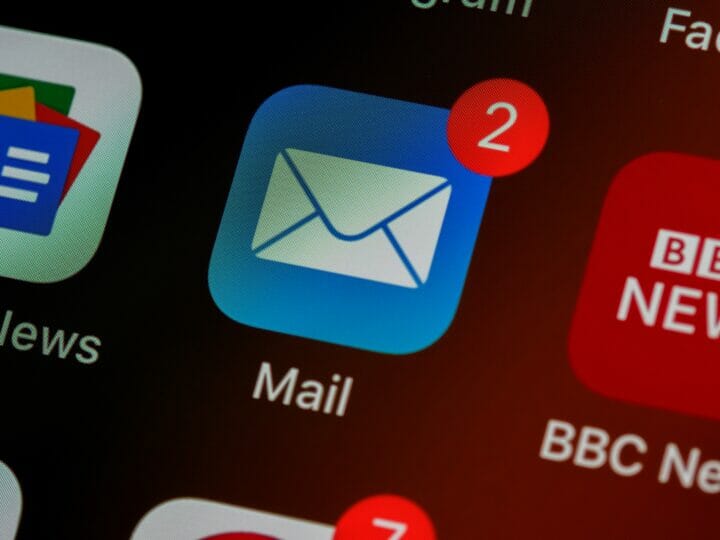
6. Best Practices for Your Abandoned Cart Email
Here are a few best practices to keep in mind when creating your abandoned cart email:
– Use a catchy subject line: A great subject line will make your email more likely to be opened and read by the customer. Avoid using generic phrases like “You forgot something” or “We noticed you left something in your shopping cart.” Instead, try something personal or specific to the items in their cart, such as “Don’t forget your new shoes!” or “Your summer vacation starts here.”
– Keep it short and sweet: Your customer likely receives dozens – if not hundreds – of emails daily, so it’s important to keep your abandoned cart email short and sweet. Get straight to the point by including a relevant subject line and a clear call-to-action (CTA).
– Use engaging images: Include at least one product image in your email, so customers remember what they were interested in purchasing. You can also include additional images to highlight related products or upsells.
– Use a strong CTA: Make sure your CTA is clear and concise so that the customer knows exactly what you want them to do – complete their purchase! You can also include a CTA button in your email template for convenience.
Conclusion of How To Send An Abandoned Cart Email In WooCommerce
Now that you know how to send an abandoned cart email in WooCommerce, it’s important to test your email template before sending it to customers. This will ensure that your email looks good and functions properly. First, send a test email to yourself or another team member to test your email template. Once you’ve received the test email, click on the link to the checkout page to ensure it works properly.

